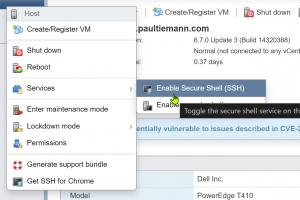
Fixing Hass OS won’t start after an unexpected reboot
Object type requires hosted I/O
enable SSH
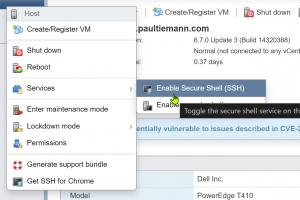
SSH into the ESX-host that’s hosting the VM.
Browse to the VM-folder containing the disk files.
Run the following commands:
[root@esxi:/vmfs] cd vmfs/ [root@esxi:/vmfs] cd volumes/ [root@esxi:/vmfs/volumes] cd 6081764d-b4788ada-5dOb-782bcb5e3b95/ [root@esxi:/vmfs/volumes] cd datastorel/ [root@esxi:/vmfs/volumes/6081764d-b4788ada-5d0b-782bcb5e3b95] cd HassOS_VMWare [root@esxi:/vmfs/volumes/6081764d-b4788ada-5d0b-782bcb5e3b95/HassOS_VMWare] vmkfstools -x check haos_ova-7.6.vmdk [root@esxi:/vmfs/volumes/6081764d-b4788ada-5d0b-782bcb5e3b95/HassOS_VMWare] Disk needs repair. [root@esxi:/vmfs/volumes/6081764d-b4788ada-5d0b-782bcb5e3b95/HassOS_VMWare] vmkfstools -x repair haos_ova-7.6.vmdk [root@esxi:/vmfs/volumes/6081764d-b4788ada-5d0b-782bcb5e3b95/HassOS_VMWare] Disk was successfully repaired.
Start VM from vCenter
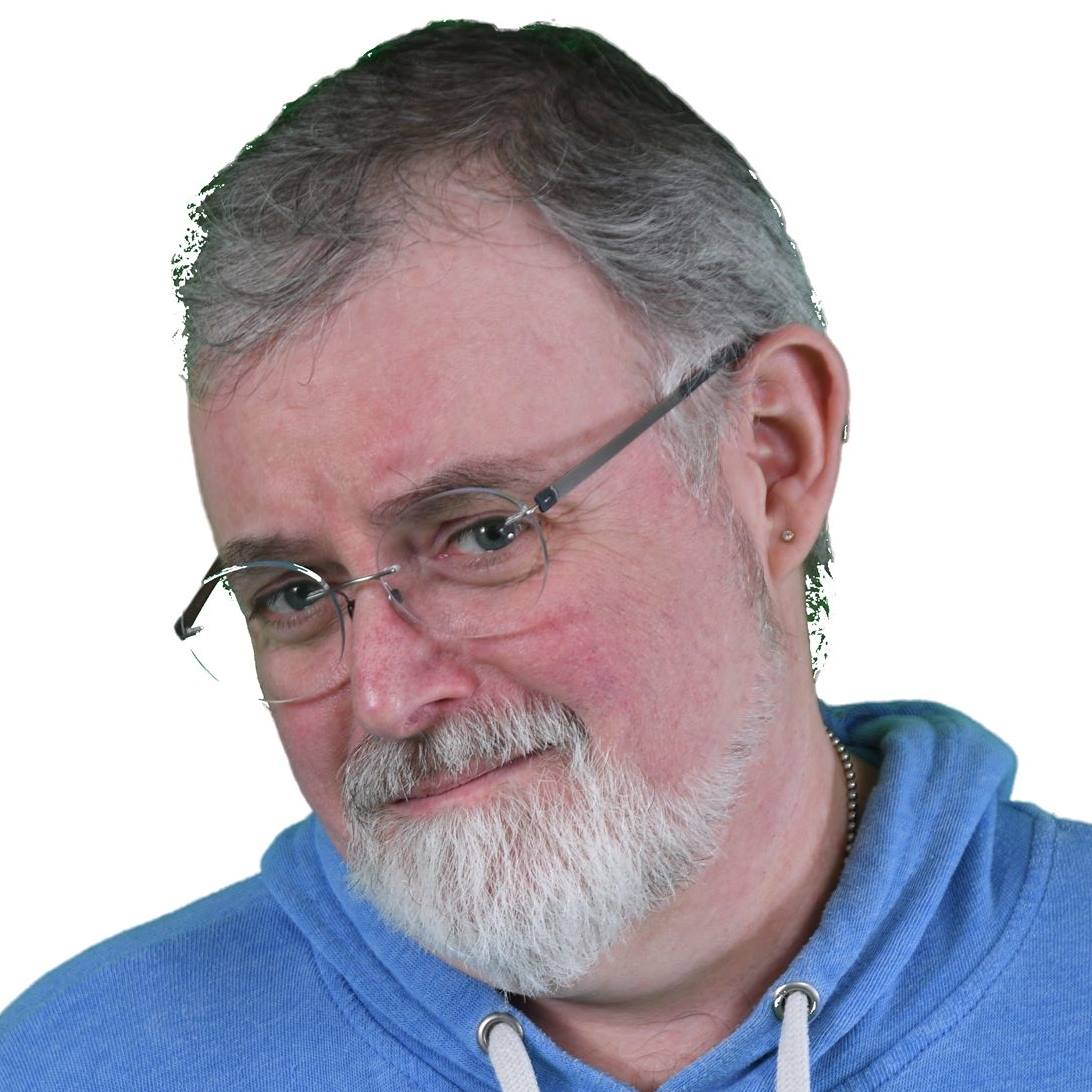
Recent Comments